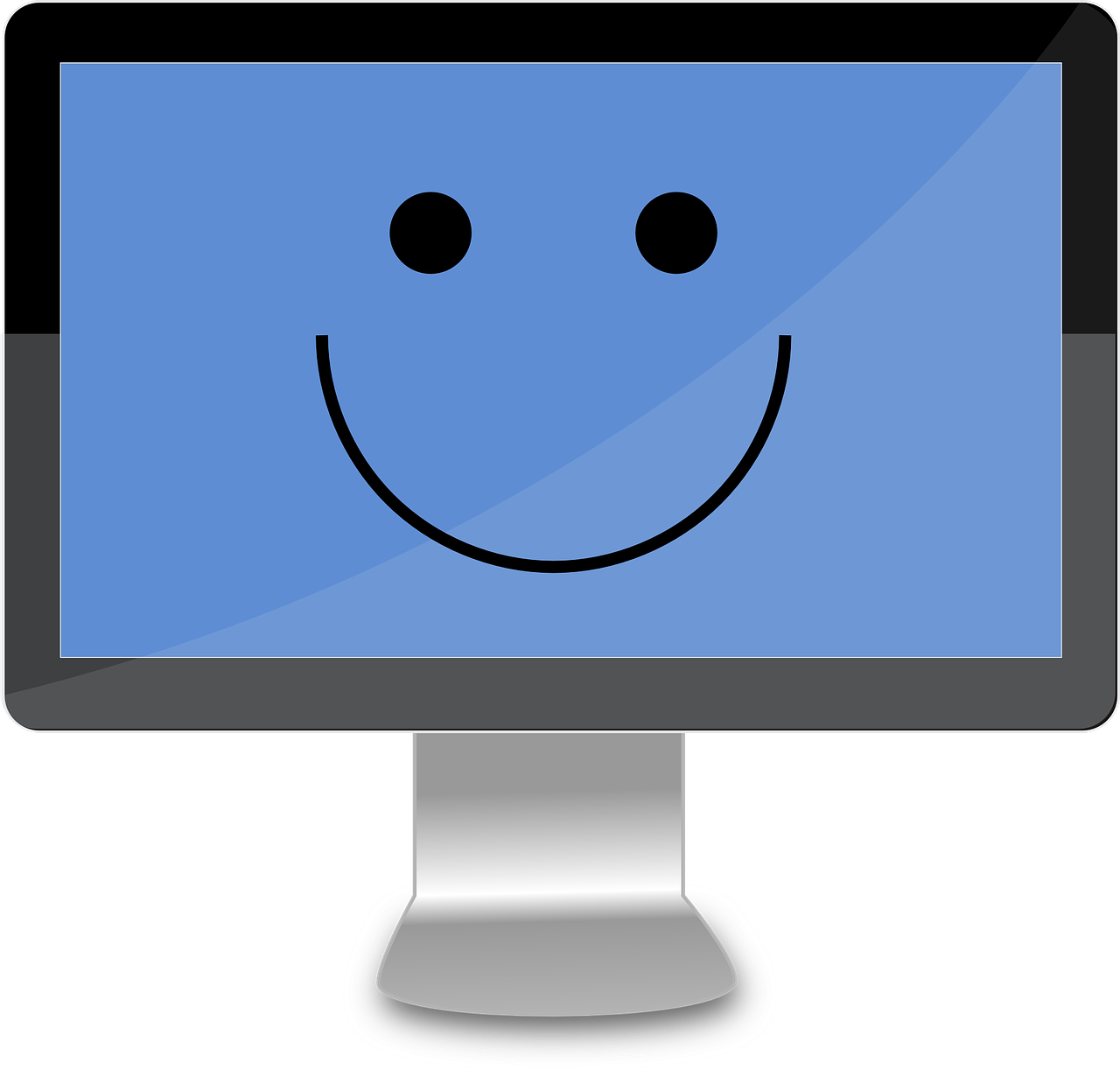In today’s digital era, computer-related issues are all too common, disrupting our daily routines and causing frustration. Whether it’s problems with your desktop’s display or struggles with network connectivity, the ability to troubleshoot and resolve these issues is invaluable. This comprehensive guide will empower you to become a proficient problem solver, addressing typical hardware and network challenges effectively.
Navigating Desktop Resolution
Understanding Desktop Resolution
Desktop resolution isn’t just about pixel count; it’s about achieving a clear and comfortable display. When facing desktop resolution issues, follow these steps to restore visual clarity:

1. Adjust Display Settings
- Resolution Check: Right-click on your desktop and select “Display Settings” (Windows 10/11) or “Screen Resolution” (Windows 7). Ensure your resolution matches your monitor’s native settings.
- Scaling Options: Experiment with scaling settings to find the one that suits your visual preferences.
- Refresh Rate: Flickering or blurriness can be resolved by adjusting the refresh rate.
2. Graphic Card Updates
- Check for Updates: Ensure your graphics card drivers are up to date. Visit the manufacturer’s website to download and install the latest drivers.
Troubleshooting Network Issues
Basic Network Troubleshooting
Network connectivity problems can be frustrating, but many have straightforward solutions. Here are some basic steps for troubleshooting network issues:

1. Verify Physical Connections
- Cable Inspection: Ensure all network cables are securely plugged in. Loose or damaged cables can lead to connectivity problems.
- Router and Modem: Try power cycling your router and modem by unplugging them for about 30 seconds and then plugging them back in.
2. Driver Updates
- Update Network Drivers: Outdated network drivers can cause connectivity problems. Visit your computer manufacturer’s website to download and install the latest driver updates.
- Windows Troubleshooter: Windows offers a built-in Troubleshooter that can diagnose and repair common network issues automatically.
Troubleshooting Network Issues in Windows 11
- Network Status: Click on the network icon in the taskbar and select “Network & Internet settings.” Ensure it indicates “Connected.”
- Adapter Properties: Review your network adapter’s properties and settings within the Network & Internet settings.
- DNS Troubleshooting: If websites fail to load, consider changing your DNS server or flushing your DNS cache.
Addressing Common Hardware Problems
Tackling Computer Hardware Problems
Hardware issues can range from minor annoyances to significant disruptions. Here’s how to identify and address some common hardware problems:
1. Sluggish System Performance
- Software Check: Background processes and malware can slow down your computer. Use reputable antivirus software to conduct a thorough system scan.
- Insufficient RAM: If your computer struggles with multitasking, upgrading your RAM may significantly improve performance.
2. Overheating Concerns
- Clean the Cooling System: Dust and debris can accumulate within your computer, leading to overheating. Regularly clean your system’s fans and heat sinks to prevent this issue.
Troubleshooting Network Issues in Windows 11
Mastering General Troubleshooting
- Regular Updates: Keeping your operating system and software up to date is crucial for patching vulnerabilities and enhancing system stability.
- Backup Strategies: Implement reliable backup solutions to protect your data from unexpected hardware failures.
- Seeking Professional Help: When persistent hardware problems arise, don’t hesitate to consult with experts who can provide tailored solutions.
In Conclusion
Becoming proficient in general troubleshooting is about taking control of your tech experience. Whether you’re adjusting display settings for clarity or expertly handling network issues, these skills will serve you well. Remember that the journey to becoming a tech-savvy troubleshooter is ongoing. Stay curious, stay updated, and stay in control of your technology.